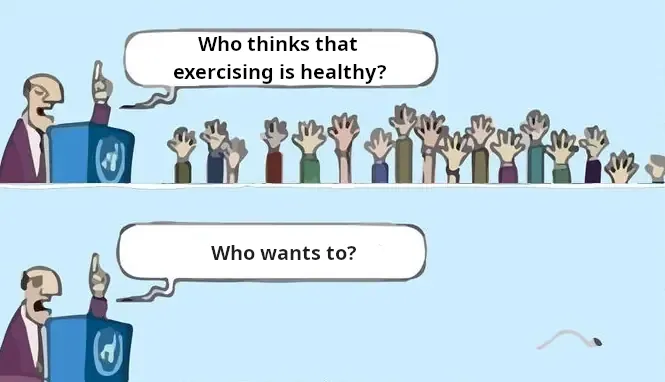Everyone says exercising is healthy. But what if you don’t like doing it?
If you tell anyone this, their mind explodes: they’ll tell you to find motivation, rely on willpower, join a gym, or take up a team sport…
But what if it’s more accessible than that? What if you could turn exercise into a game you can play at home—so fun that you’ll do it almost without realizing it?
In this post, I’ll explain how you can do just that using StepMania.
Where to Start
There are several PC applications for StepMania. I recommend one called ITGmania for several reasons:
- The application is actively developed (unlike the original StepMania).
- When adding my favorite songs, I haven’t encountered any compatibility issues (unlike with other alternatives like OutFox).
- It offers the option to compete online by uploading your scores to Groovestats.
After trying several options, I’ve settled on this one, so I’ll explain the configuration based on it.
Download and First Launch
Once you download and install ITGmania, you’ll be greeted by this screen:

To clear up the first confusion you might have, SIMPLY LOVE is the name of the theme ITGmania uses to offer a more modern look.
The original StepMania looked like this:

Basic Setup for Beginners
These games, by default, come with a configuration that isn’t very beginner-friendly. In this section, I’ll guide you through the settings you need to adjust so it doesn’t turn into a frustrating experience that makes you uninstall it as quickly as you installed it.
You’ll only need to configure these settings once, and then you can forget about them.
Create a Profile
On arcade machines, you have to enter your name to save your scores and some settings; this functionality is carried over to this home version.
So, one of the first things you’ll need to do is create a profile with your name.
Go to Options -> Create Local Profiles and create one with the name of your choice:

Difficulty Settings
In Advanced Options, I recommend changing these settings as follows:

What do these settings do?
-
Default Fail -> Off
This disables the mechanic that automatically makes you lose if you accumulate too many misses while playing a song. -
Timing Window Scale -> 1
This makes it so you don’t need to be perfect when hitting arrows for them to count as correct. -
Life Difficulty -> 1
This makes the life bar decrease more slowly.
Hide Unnecessary Screens
The Simply Love theme adds some screens at the beginning and end of each song that, for a home setup, don’t add much value.
These are the screens:

By disabling them, you’ll only see what’s important: your score at the end of each song, whether you’ve beaten your personal best, and your error stats.
I also recommend selecting this:

Otherwise, the game will ask you which mode you want to play every time you start a session.
Gameplay Screen
Once you’ve completed the setup, you can return to the main menu and start playing.
The first screen you’ll see is this:

You might feel inclined to select Casual mode because it seems like the right choice for a beginner. However, Casual mode is a special mode that filters out overly difficult songs, and you won’t be able to see them.
I recommend choosing the ITG mode instead, so you can see all the songs and pick the ones you’re interested in.
On the next screen, I recommend choosing Regular mode:

The other mode pre-selects a few songs for you to play in sequence without breaks.
You’ll then move to the song selection menu:

Use the left and right arrow keys to navigate the list, and press Enter to select a song.
By pressing the up or down arrow twice when hovering over a song, you can change its difficulty. Make sure to select the lowest difficulty—in this example, that would be difficulty 1.
Songs are organized into folders, so you might need to open one to access the songs.
When you select a song, you’ll see this screen for a moment:

Press Enter before it disappears. Let’s make one final adjustment to ensure your initial experience is less overwhelming.
In the menu that appears, configure the first two options like this:

By default, StepMania (and its variants) are set to adjust arrow speed based on the song’s tempo.
While this is fine, it can be overwhelming for beginners to track the arrows with shifting speeds.
The configuration I recommend sets a constant arrow speed, making them much easier to follow.
How to Use It for Exercise
At this point, you may have already played a game using the keyboard. However, unless you’re aiming for incredibly muscular fingers, you’ll probably want to use your legs instead.
The downside is that you’ll need to buy a dance pad. The upside is that, after extensive research, I’ve concluded that for beginners, there’s only one viable option—and it’s very affordable: the Stay Cool Dance Pad. It costs anywhere from $5 on AliExpress to $20 on Amazon. Just make sure you choose the USB option.

I’ve been using it for months without any issues. I recommend always playing with socks to avoid damaging it, but there’s not much else to worry about.
There are more advanced options available, but they’re aimed at pros and cost upwards of €200.
Setting Up Your Dance Pad
Connect the dance pad to your computer, open ITGmania, and go to Options -> Test Input Devices.
On Windows, this is plug-and-play, so in that section, you should see it detect every time you press a button on the dance pad. If it doesn’t show up immediately, give it some time to download the drivers.
Next, go to Options -> Configure Key Mappings.
Here’s the configuration you should set in that section:

It works like any button configuration system in a video game: first, use the keyboard to navigate to the appropriate row, and then press the corresponding button on the pad with your hand or foot.
⚠️ This dance pad also has a center sensor—don’t configure it, or the game will go crazy. You also don’t need to configure the diagonal buttons.
Adding Your Favorite Songs
I have some good news and some bad news about this.
The good news is that there are hundreds of thousands of songs adapted for StepMania, so you’ll have more than enough content.
The bad news is that it’s not so easy to find one specific song. Song adaptations (commonly called simfiles) usually come in packs—compressed files that include dozens of songs.
This means that to find a specific song, you’ll often need to download several of these packs and sort through them, keeping the ones you like and discarding the rest.
Tip: To quickly remove songs you don’t want, you can enable the Advanced Options -> Allow Song Deletion feature. This allows you to delete songs directly while browsing the song selection menu by pressing Ctrl + Backspace.

To download simfile packs, there are several websites. I’ll recommend two:
The second one is the longest-running and most well-known, but due to its age, the design is a bit outdated, and you access each pack by expanding a list.
Look for those that include the words Dance Dance Revolution or DDR in their name.
💡Dance Dance Revolution is the original arcade game that StepMania is based on, so the simfiles are the official ones used (and still used!) in that game, and everything is very standardized in them.
In The Groove is another of those games, which is why the app we’re using has “ITG” in its name.
On the other hand, users can create their own simfiles. On the second website, you’ll find these in the list labeled “Users.” These are less standardized, but it’s easier to find more specific songs in them.
When you download one of those zip files, you must extract it to C:\Games\ITGmania\Songs and restart the game.
Make sure the directory structure looks like this:

In other words, don’t place the folders with the song names directly in the Songs folder. Place them under an additional folder named after the pack (in this case, Ben Speirs SPEIRMIX GALAXY). Otherwise, they won’t show up in the game.
Bonus: Adjusting the Delay
💡 If possible, I recommend using wired headphones or speakers, as Bluetooth headphones can introduce a small delay.
Even so, if you feel like the arrows aren’t quite matching the rhythm of the songs, you can adjust this manually in Options -> Graphics and Sound Options, under the Global Offset setting.

You can also press F6 twice while playing a song to let the program attempt an automatic adjustment.
⚠️ I recommend not doing this when you’re just starting out, because you won’t know if it’s actually misadjusted, or if you just need more practice. F6 won’t work properly at this point either, since it discards inaccurate steps.
Time to Play!
With this, you have everything you need to exercise using StepMania. I hope you get hooked just as much as I did!
If you want to learn more about difficulties, other options, and game modes, the Reddit communities for StepMania and Dance Dance Revolution are your best bet. And if you want to learn how to set up online ranking, you can find the guide here.
But I’ll tell you this: With what you’ve learned in this post, you’ll have months of entertainment. You don’t need anything more!
So… Have fun!